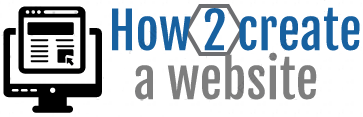How To Install & Setup A WordPress Website
Learn how to install & setup your website / blog on Bluehost 2019
STEP 1
Register a domain name. Your physical website address with extension. (.com, .net, .org)
STEP 2
Get web hosting. Where all of your website files are stored (images, content, code files).
STEP 3
Install and setup your WordPress, Joomla or Drupal website on your web hosting.
STEP 4
Create your pages and add your website content like company logo, images and text.
STEP 3: Install And Setup A Website On Your Web Hosting
In the previous two tutorials we showed in STEP 1 (how to register domain names) and STEP 2 (get web hosting).
With this tutorial we will show you how to install WordPress on web hosting step-by-step.
Important: There are 2 ways to install WordPress or any other CMS (content management system).
- Manual Installation (Difficult – very technical)
- One-click Installer (Very Easy – with cPanel)
Are you ready to launch your website or blog today? Lets begin …
What is cPanel?
cPanel is a very popular Linux based dashboard with a GUI (graphic user interface) that makes it very easy for you to manage your web hosting server and website. Without cPanel you would need technical knowledge to manage your web server and website.
Lots of web hosting companies have got their own custom dashboard to manage web sites and web servers.
Good web hosting companies got cPanel installed on their web servers which makes it very easy for you to manage and install scripts on your website.
cPanel comes with one click installer for popular CMS (content management system) frameworks like WordPress, Joomla and Drupal.
Example cPanel Dashboard Screenshots (Click Image To Enlarge)
How To Install WordPress With cPanel And 1-Click Installer On Bluehost (2019)
Full disclosure: If you purchase Bluehost web hosting through my referral links I earn a commission on this website. All sales helps with the up keep of this site and for more content to be produced. Thank you for your support!
I use Bluehost for my web hosting and domain registration.
Click this link –> Bluehost to get a free domain name for the (first year) with your web hosting package from $3.95 a month.
If you signed up for web hosting with Bluehost then the cPanel dashboard will look like this after you log in.
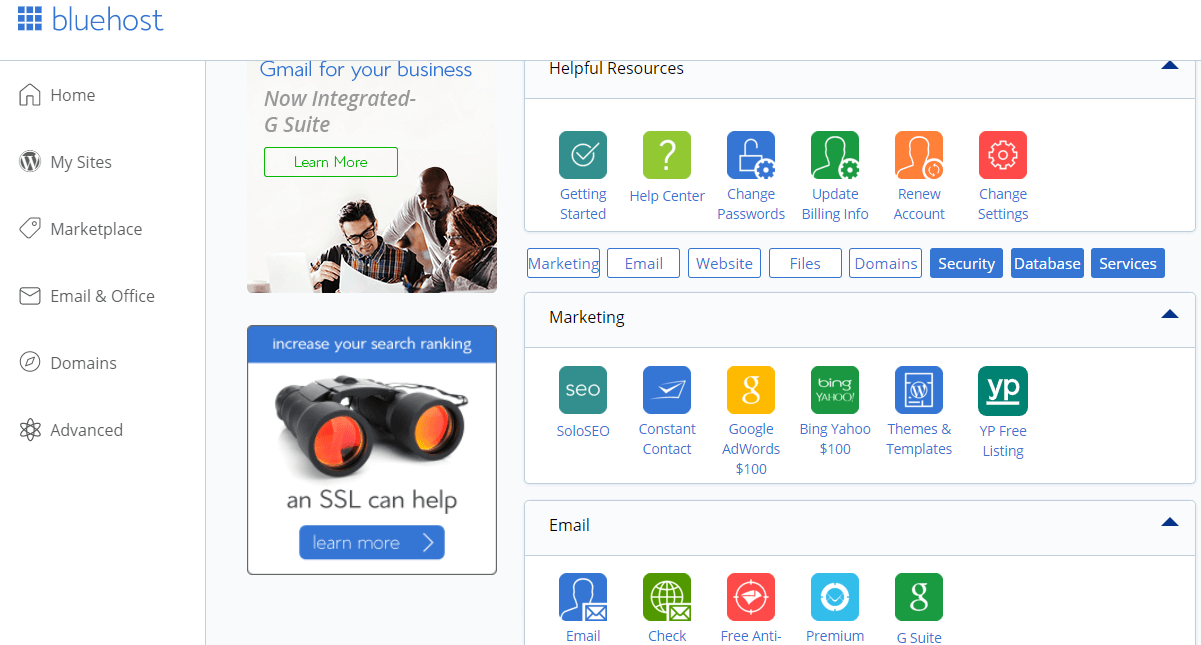
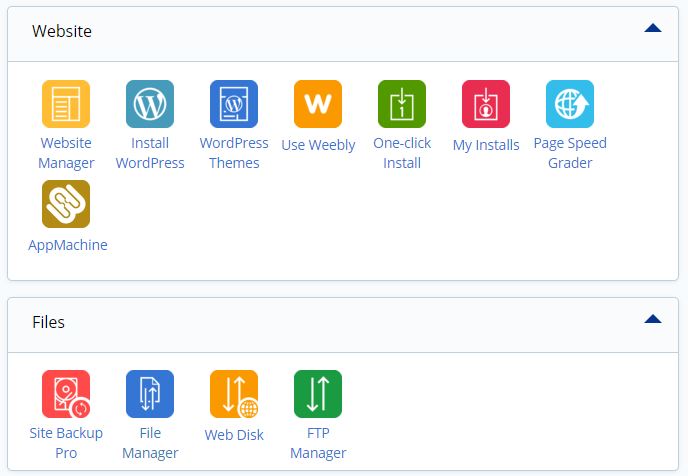
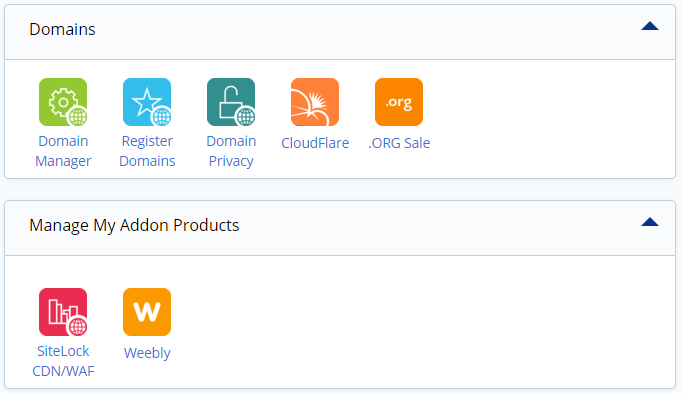
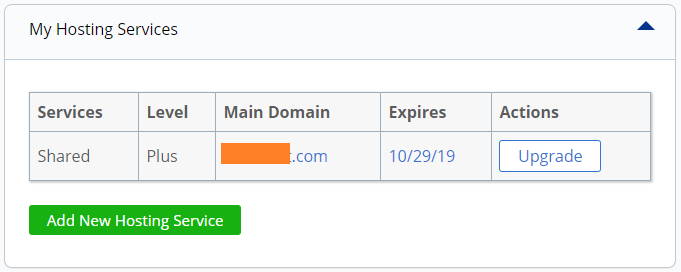
Steps To Install WordPress With My Sites On Bluehost
- Log in to your Bluehost Hosting account.
- Open the My Sites tab from the side menu on the left.
- Click on the Create Site button.
- Enter the Site Name and Site Tagline.
- Click Next.
- Select the domain you wish to install to from the drop-down list.
- Choose the directory this should be installed to, and click Next.
- Log in to your Bluehost Hosting account.
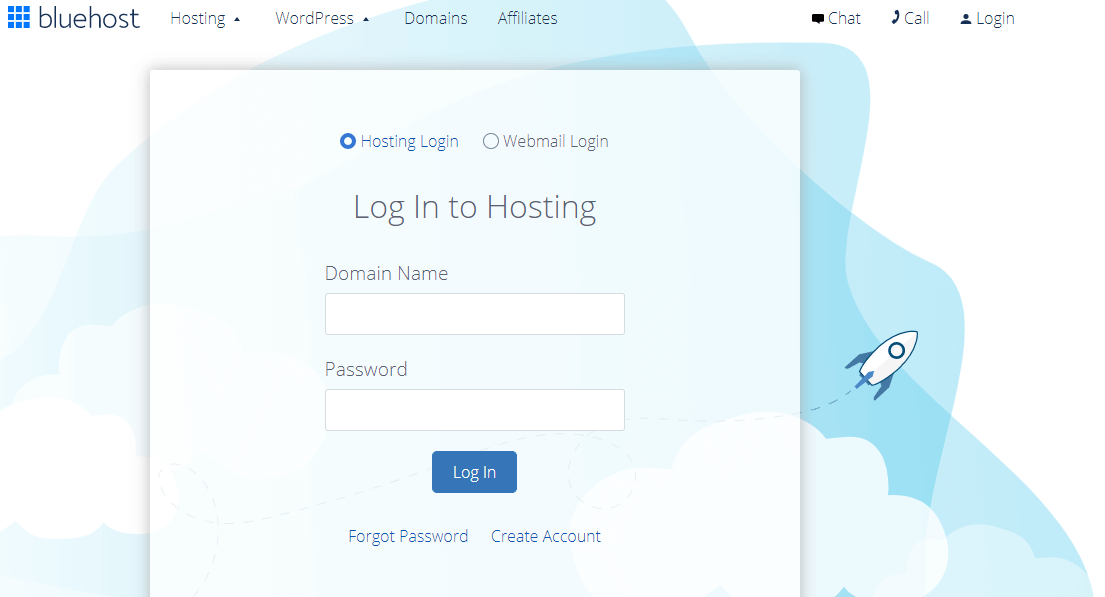
2. Open the My Sites tab from the side menu on the left.
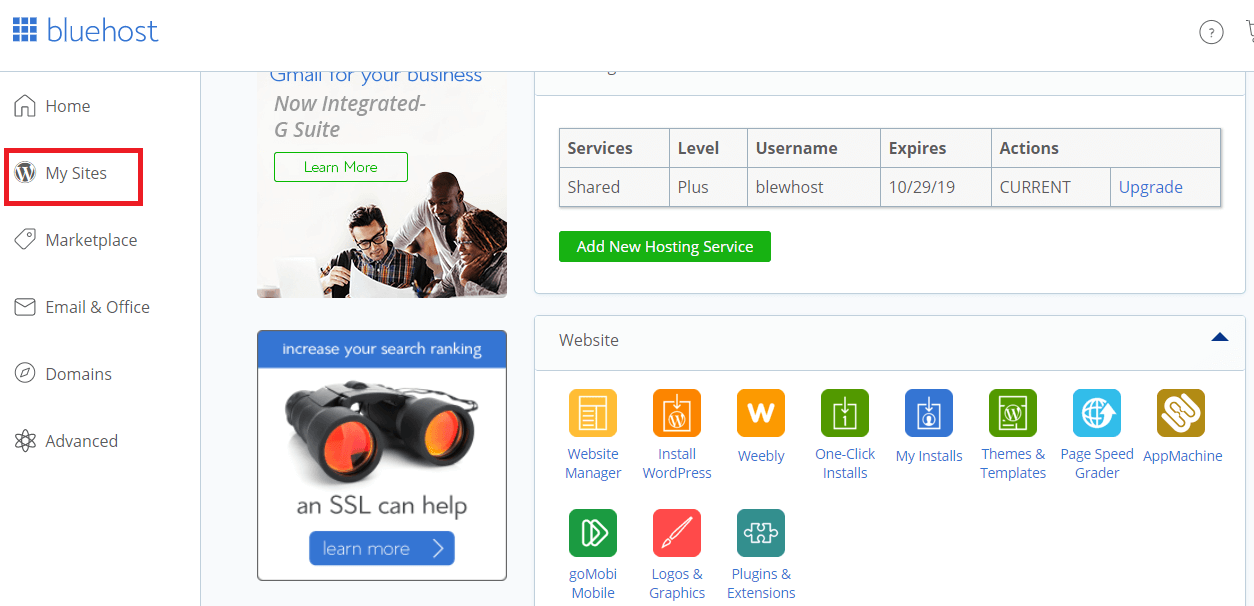
3. Click on the Create Site button.
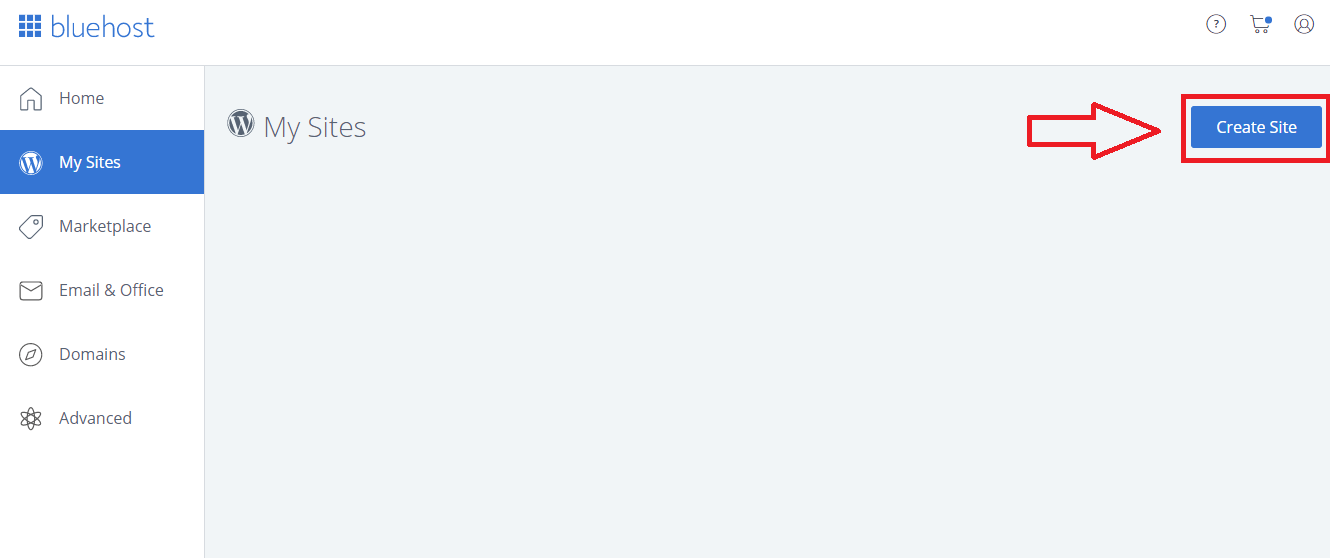
4. Enter the Site Name and Site Tagline.
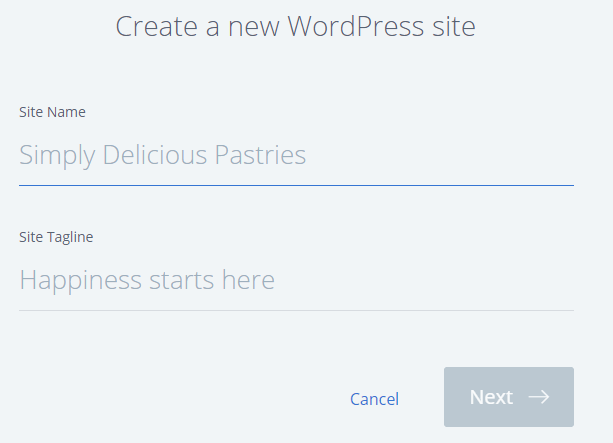
5. Click Next.
6. Select the domain you wish to install to from the drop-down list. With Bluehost web hosting signup you would have received a free domain name (for first year). That free domain will be in the dropdown list.
If you registered multiple domain names you can choose the one you want to install WordPress on.
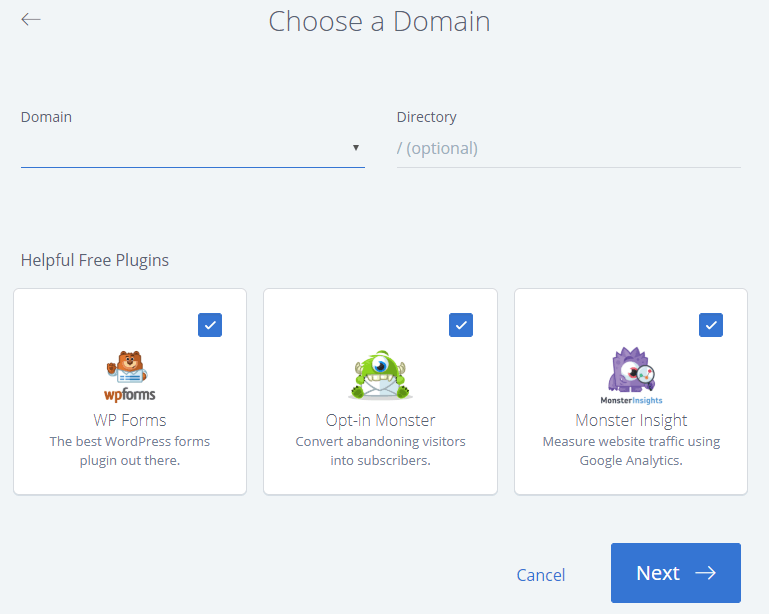
7. Choose the directory this should be installed to, and click Next. If you leave default (optional) then it will install WordPress in the root folder. Example of root WordPress installation www.yourcompanyname.org
If you add a subfolder name then you will install WordPress in the subfolder. Example subfolder installation www.yourcompanyname.org/blog
You can also untick the helpful free plugins that you don’t need.
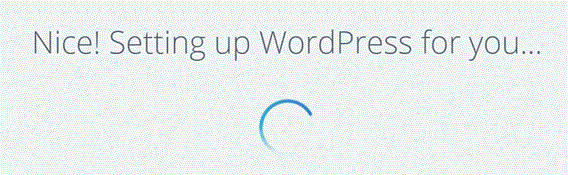
The WordPress Installation will finish in 5 minutes.
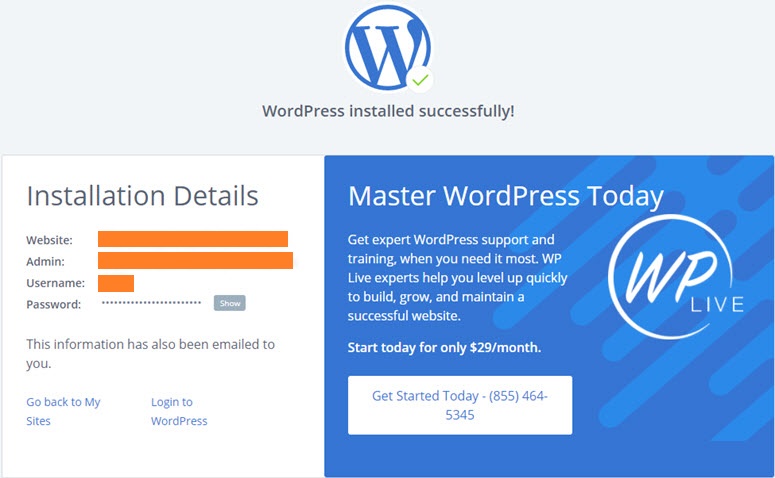
That’s It!
Steps To Setup The Installed WordPress Website Or Blog On Bluehost
In the previous step we installed WordPress on the Bluehost web hosting, but now we need to setup the website or blog further.