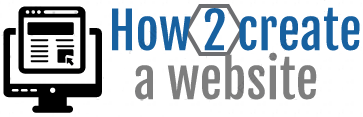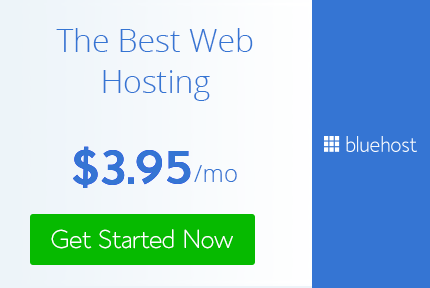How 2 Create A Website
Learn how to make a WordPress website step-by-step for beginners (2020)
Website Basics
Learning the foundation blocks you will need to start building websites.
Site Customization
Learn how to customize and design your WordPress website.
Site Management
Learn how to manage and market your business website.
The DIY Resource To Creating A Website
Have you always wanted to build a website or blog, but did not know how to do it?
Why spend $100s or $1000s on a professional website with developers, designers and consultants? You can learn how to do it yourself.
It is not very difficult to learn how to make a modern personal or business website and blog. You also don’t need to know coding html/css and learn design.
Read the step-by-step do it yourself articles on this site and you will be able to build your own WordPress, Joomla or Drupal website today!
Level needed to start building a website:
Beginner
How long to launch a website or blog:
15 – 30 minutes
What will you achieve with reading our content:
Full website or blog
With this website creation guide you will see how most web developers create their sites and how you don’t need expensive web builder software.
Are you ready to launch your website or blog today? Lets begin …
4 Easy Steps To Create A Website
STEP 1
Register a domain name. Your physical website address with extension. (.com, .net, .org)
STEP 2
Get web hosting. Where all of your website files are stored (images, content, code files).
STEP 3
Install and setup your WordPress, Joomla or Drupal website on your web hosting.
STEP 4
Create your pages and add your website content like company logo, images and text.
Some Important Things To Know
There are many different (CMS) Content management systems like Joomla, Drupal, Wix, Squarespace, Weebly and website builders to use to make your site.
If you don’t want to use a content management system like WordPress then you can build a static website with HTML and CSS. It don’t use a scripting language and connect to a database. Interaction with static websites is through hyperlinks between the web pages.
The Disadvantages of Using A Static Website
- It is very slow and costly to keep up to date
- Not feasible for big websites and blogs with 100s or 1000s of web pages to manage
- You will need a developer to add functionality or make major changes
- Not practical for e-commerce websites, because you will need to create manual product pages
- Becomes stagnant quickly
The most popular and easiest by far to use is WordPress which most companies and bloggers use today.
With all of the options available which CMS system do you choose?
CMS Usage Distribution On The Entire Internet (2019)
Distribution for websites using CMS technologies in 2019 according to trends site Builtwith.com.
https://trends.builtwith.com/cms/traffic/Entire-Internet – WordPress is currently the most popular technology in this category.
Content Management Systems World Internet Marketshare 2019
- WordPress 54%
- Wix 7%
- Squarespace 4%
- Joomla 4%
- Drupal 2%
%
WordPress
%
Wix
%
Joomla
%
Drupal
According to the trends and market research website Builtwith, in 2019, the most used (CMS) content management systems and website builders are:
- WordPress (free) – 54%
- Wix (paid) – 7%
- SquareSpace (paid) – 4%
- Joomla (free) – 4%
- Progress Sitefinity (free) – 4%
- Drupal (free) – 2%
- Weebly (paid) – 2%

Here Is Why Companies And Bloggers Use WordPress For Their Websites
The most important reason most people use WordPress is because is 100% FREE. WordPress is used from small businesses, to large companies, online stores and even bloggers.
12 Benefits of using WordPress to power your company or personal website
- It is FREE
- Very easy to use (user friendly)
- No need to know coding HTML/CSS
- There is a blog built in
- Multiple users can login and work on site
- Manage WordPress site anywhere online with mobile, tablet, PC, laptop
- Plugins can be installed to add more functionality
- Themes can be installed
- Search engines like Google, Bing and Yahoo love WordPress sites (SEO friendly)
- The site design can be customized
- WordPress is very scalable so you can have 1000s of web pages and the site will load good
- E-commerce is very good (Woocommerce)
If you decide that WordPress is not for you then there are lots of other alternatives like Joomla and Drupal which are also free. Some paid options especially for e-commerce are Shopify, Magento, Wix and many more.
From personal experience working on websites for over 10 years from HTML static websites to dynamic CMS websites, WordPress is by far the most user friendly and easiest to work with.
STEP 1: Register A Domain Name
To create a WordPress website or use any other type of website framework you will need a domain name and web hosting.
1. Domain Name:
A domain name is the physical address of your website (www) with extension (.com, .org, .net).
Here are some examples of domain names:
- www.google.com
- www.wikipedia.org
- www.php.net
- www.yahoo.co.uk
2. Web Hosting:
Web hosting is a service that stores all your website files, images, text and code so that your site can be accessible over the internet. Web hosting companies have web servers and technologies that host your website content.
Important: Without a domain name and web hosting your website wont be available on the internet. In other words your site will not exist online.
Where Can I Register A Domain Name?
I use Bluehost for my web hosting and domain registration.
Click this link –> Bluehost to get a free domain name for the (first year) with your web hosting from $3.95 a month.
Search For A Domain Name To See If It Is Available For You To Register
To read more about domain names and how to register and search for names click on the button below.
STEP 2: Get Web Hosting For Your Website
In STEP 1 we had a look at domain names and also touched on web hosting.
You will need both a domain name and web hosting to build a business website or blog.
If you already purchased a Bluehost web hosting package with a free domain name for one year (or if you used a different web hosting company) then you can go to STEP 3.
Where Can I Register Web Hosting For My Website?
Full disclosure: If you purchase Bluehost web hosting through my referral links I earn a commission on this website. All sales helps with the up keep of this site and for more content to be produced. Thank you for your support!
I use Bluehost for my web hosting and domain registration. What I love about Bluehost is that they have cPanel with “one-click installer” for WordPress. Which makes installing Wordress very quick and easy.
Click this link –> Bluehost to get a free domain name for the (first year) with your web hosting from $3.95 a month.
How Do I Sign Up For Web Hosting Step-by-Step?
To read more about web hosting and how to sign up for it, click on the button below.
STEP 3: Install WordPress On Your Web Hosting And Set It Up
After you got your domain name STEP 1 and web hosting STEP 2 then the next step is to install the base WordPress on the web hosting server.
Very good web hosting companies will have 1-click-installation and cPanel. This makes installing WordPress or any other platform like Joomla or Drupal a breeze.
The following will be done in this step:
- Install base WordPress site on cPanel with “one-click installation”
- Choose location to install (subfolder or root)
- Add admin username and password
- Add admin e-mail
- Install WordPress template (Free theme or Premium theme)
- Create pages (about, contact, services, products, blog etc.)
- Add image gallery
- Add menu structure
- Make homepage
- Add image slider on homepage
- Change permalinks structure
- Add Free SSL
- Install SEO plugin
- Install website security
- Add form to email
- …
STEP 4: Upload Your Website Content
After you installed WordPress and setup the base installation of WordPress in STEP 3 you will need to add your content.
The following will be done in this step:
- Add company logo
- Add favicon
- Add website content (text) to all web pages (about, contact, services, products, blog etc.)
- Create blog post
- Add image slider images
- Upload gallery images
- …
Need Help?
If you need help with WordPress installing, setting up template, customizing, adding security, increase site speed and many more then have a look at our Fiverr gig below.
Testimonials
“Thank you guys for the awesome beginner website tutorials! Looking forward to learn more. Can’t wait to improve my blog. :)”
“I was a complete novice in WordPress until I started reading some of the articles and instructions on this site. Keep up the good work.”
“What a pleasure to go through the domain names, web hosting and WordPress setup material. This site rocks!”