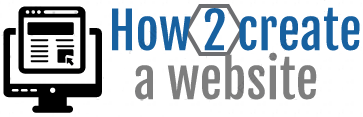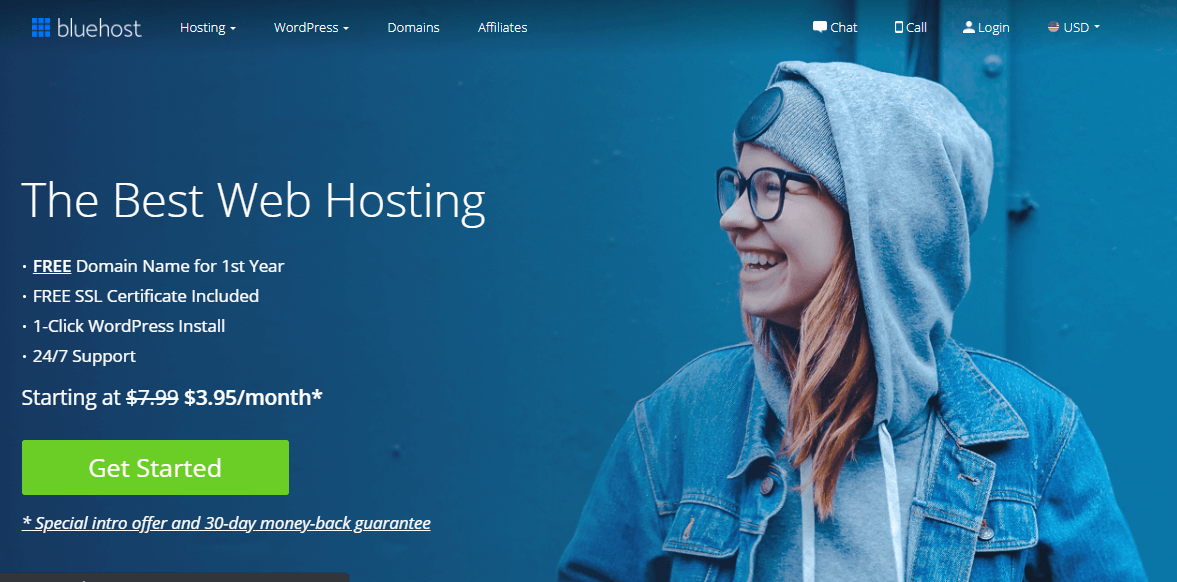Get Web Hosting
Learn how to sign up for web hosting for your website or blog
STEP 1
Register a domain name. Your physical website address with extension. (.com, .net, .org)
STEP 2
Get web hosting. Where all of your website files are stored (images, content, code files).
STEP 3
Install and setup your WordPress, Joomla or Drupal website on your web hosting.
STEP 4
Create your pages and add your website content like company logo, images and text.
STEP 2: Get Web Hosting For Your Website
This tutorial is similar to STEP 1 where we showed how to search and register a domain name on Bluehost. If you already have web hosting and a domain name then skip this step and go to STEP 3.
Important: Before you can install and setup a WordPress website or blog you will need web hosting and a domain name.
Are you ready to launch your website or blog today? Lets begin …
Full disclosure: If you purchase Bluehost web hosting through my referral links I earn a commission on this website. All sales helps with the up keep of this site and for more content to be produced. Thank you for your support!
What Is Web Hosting?
A web host or web hosting service provider provides the infrastructure and technology to host your website on their web servers.
Web hosting allows all of your website or blog files, images, text and code to be stored, which makes it possible for your website to be viewed on the internet.
Without web hosting your site won’t be visible or exist online.
Web hosting companies also provides domain name registration, which helps keep everything under one umbrella, both the web hosting and domain name.
Register A Free Bluehost Domain Name With A Web Hosting Package (Easy Steps)
I personally prefer to register (.com, .org, .net or country specific .co.uk, .co.za), but there are lots of other types of domain extensions available to register on Bluehost.
Other web hosting and domain companies will have their own search box.
1. Search For A Domain Name
Do a search in the live search box above and check availability of your domain name.

Add a domain name or company name that you like in the search box. Then choose the domain extension by clicking the dropdown like in the following image.
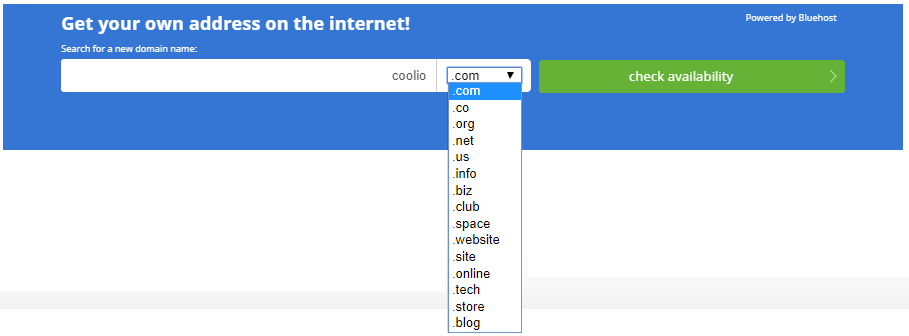
2. Check If Domain Is Available
After searching for your business name or a name that you like it will show available or unavailable. If it shows unavailable then somebody already registered the domain name. You can also add hyphen between 2 words example: electric-car.com.
If the domain is available to register it will pop up like this image below:

It can also say not available for registration as in below image.
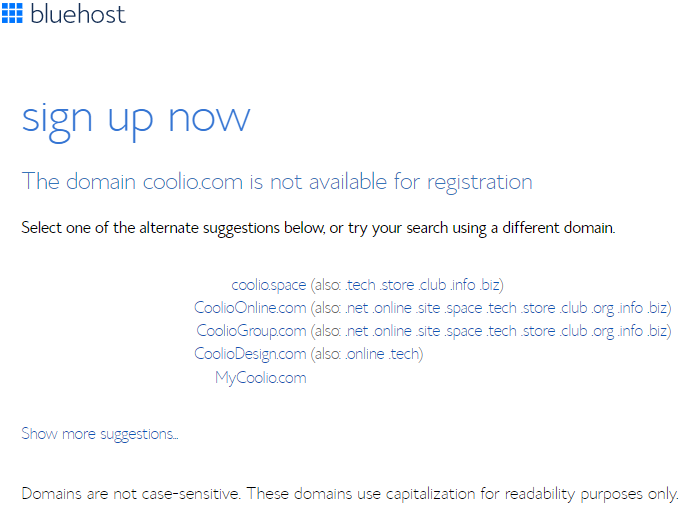
3. Choose A FREE Domain Later Popup
Choose a free domain later will pop up like this image below: (You can close it to choose domain later).
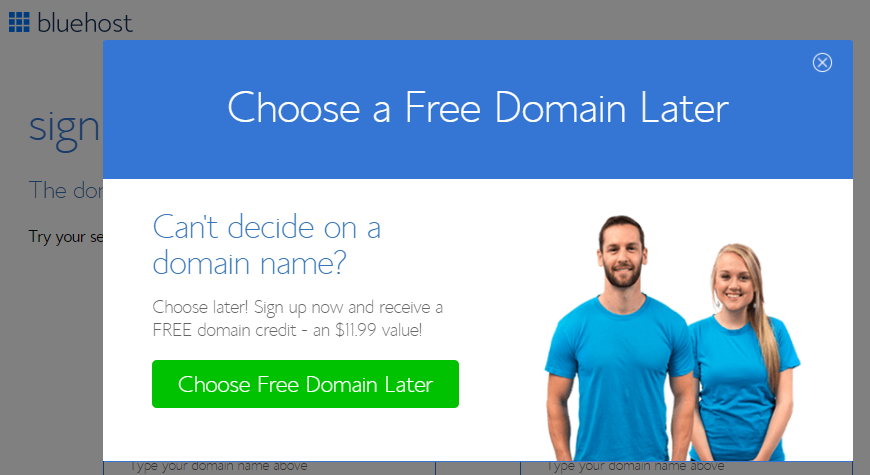
Next you have 2 option (1 new domain – if you don’t have one yet) and (2 I have a domain name – if you already have a domain name). Click next on the one appropriate for you:
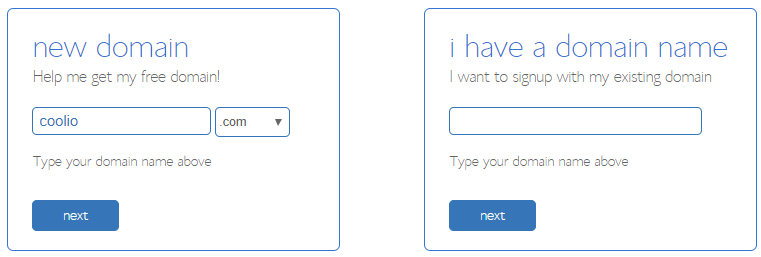
4. Create Your Account
Fill in your personal details in fields in image below:
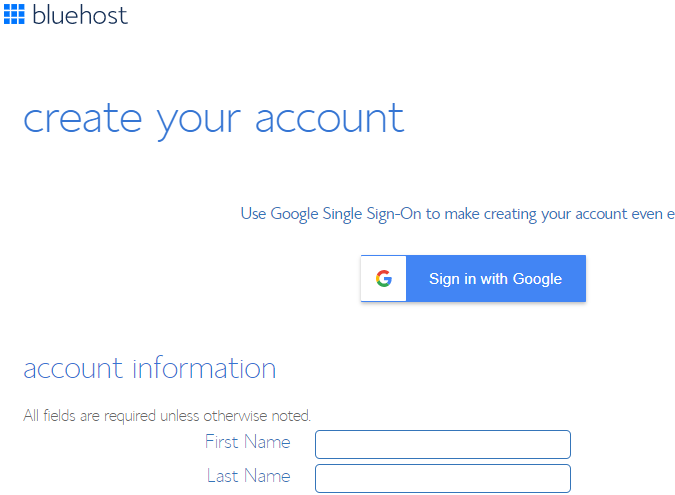
Continue to fill in all of your details:
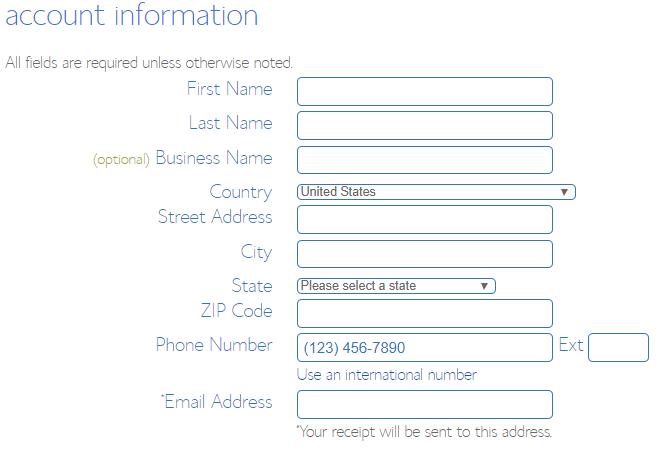
5. Package Information
Choose your account plan like in the image below:

6. Package Extras
Choose if you want extras with your we hosting plan like in the image below:
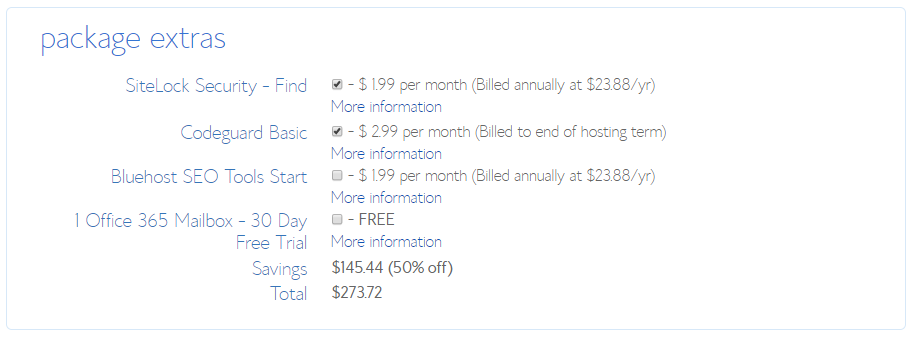
7. Payment Information
Enter your payment details like in the image below:
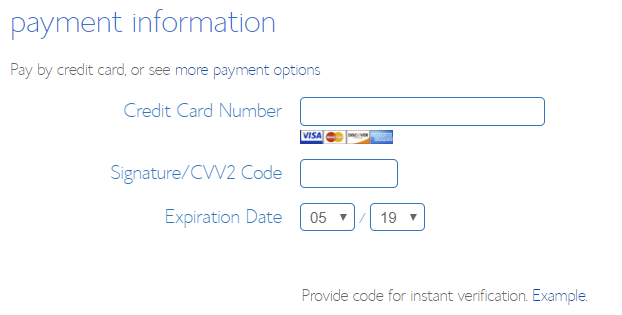
8. Accept Terms and Conditions
Tick the box like in the image below and click submit:
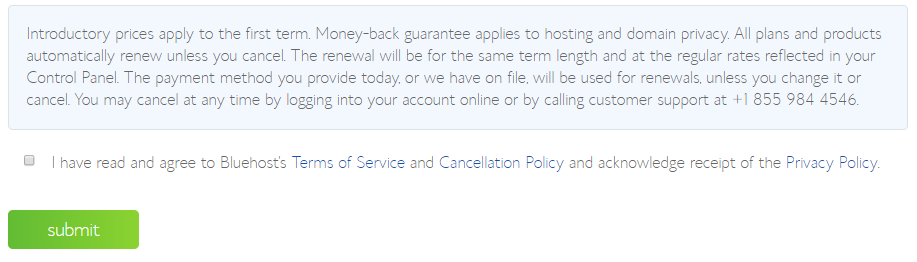
9. Create Your Password And Login To Bluehost
Welcome to Bluehost and create your password will appear like the image below and create password:
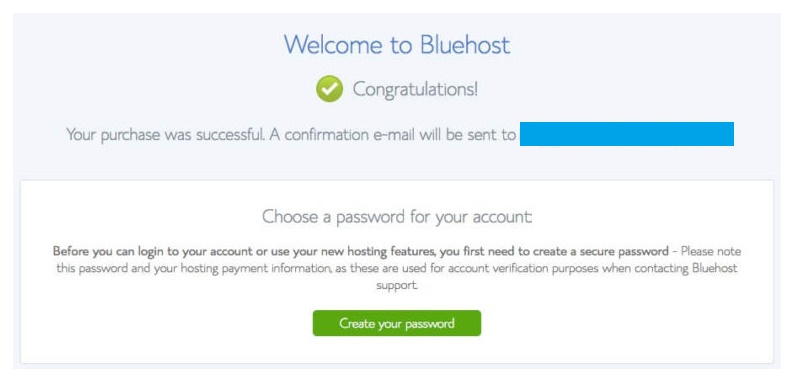
Go To Bluehost Website To Register Web Hosting With A Free Domain Name
Another way to register a Bluehost domain name with a web hosting package is to go to the website below.
Full disclosure: If you purchase Bluehost web hosting through my referral links I earn a commission on this website. All sales helps with the up keep of this site and for more content to be produced. Thank you for your support!
2. Click Get Started And Choose Package
After clicking “get started ” you will see the following packages:
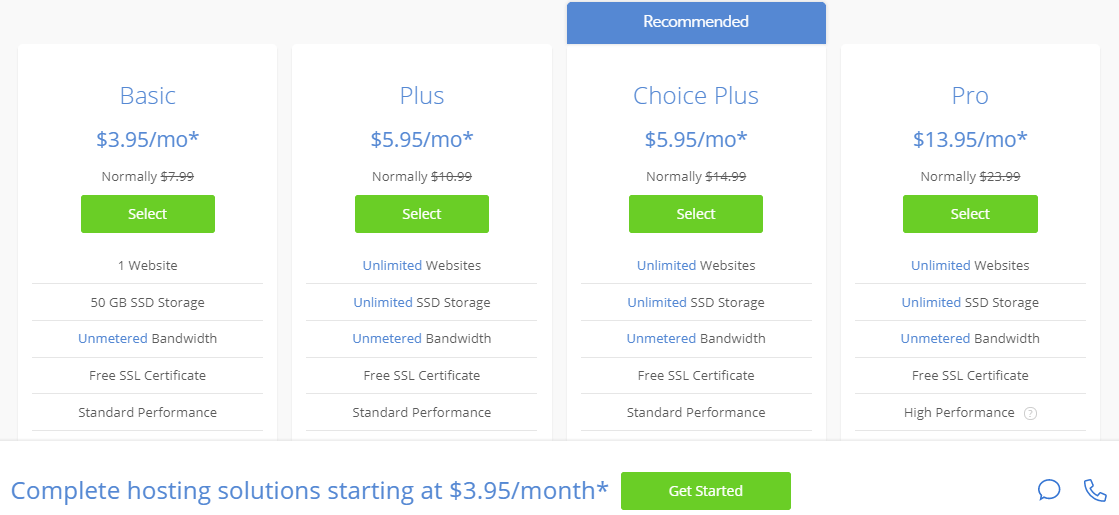
Select a package and the steps repeat from the first way from step 3 “Sign Up Now”.